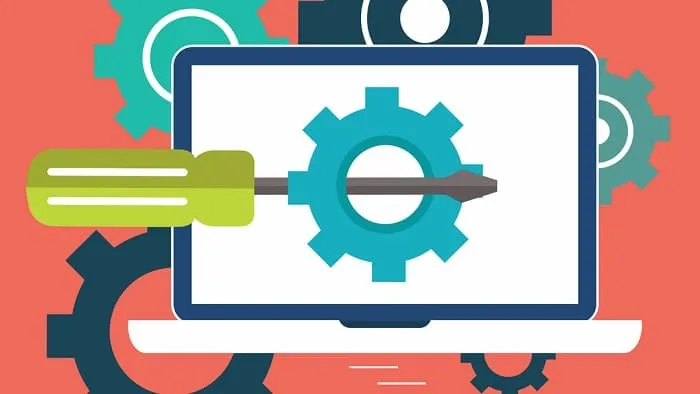这次给大家带来使用canvas实现视频里的弹幕效果,使用canvas实现视频弹幕效果的注意事项有哪些,下面就是实战案例,一起来看一下。
最近在着手开发弹幕视频网站,通过html5中的canvas实现了弹幕的功能。
那么闲言碎语不要讲,先说思路后上代码。
思路:从页面布局上来说就是将一块画布覆盖在了video标签产生的视频窗口之上,使用绝对定位就能实现了。最重要的就是js控制画布上弹幕的显示了,每一个弹幕都包装成一个对象,对象包含的属性有弹幕应该出现的时间,弹幕的颜色,弹幕是否是移动的以及弹幕的文本。弹幕对象拥有方法包含:设置弹幕的横纵坐标,弹幕的移动函数。实现的原理,在监听视频开始播放的事件,在视频开始播放时生成一个定时器,定时器每隔一个时间去遍历循环弹幕对象数组并根据对象的属性在画布的适当位置上绘制出弹幕,计时器中除了绘制弹幕的代码还有执行更新弹幕数组的代码。
下图是弹幕效果截屏
那么下面开始直接上代码:
(function () {
window.onload=function () {
var video = document.getElementsByTagName("video")[0]
var cav = document.getElementsByTagName("canvas")[0]
//设置常量canvas的高度以及宽度
var cavWidth = 800
var cavHeight = 420
cav.width=cavWidth
cav.height=cavHeight
var ctx = cav.getContext("2d")
//存储弹幕对象的数组
var capObjs = []
var lastItemTime
var capHeight = 20
var inputEle = document.getElementsByClassName("caption-input-text")[0]
var sendEle = document.getElementsByClassName("caption-sendButton")[0]
var colorUl = document.getElementsByClassName("colorItems")[0]
var ismoveInputEle = document.getElementsByClassName("caption-input-ismove")[0]
//弹幕颜色
var colors=["#fff","#FFCCCC","#CCFFCC","#CCCCFF","#FFFFCC","#CCFFFF"]
var selectedColorIndex = 0
var prevPlayTime = 0
//测试数据的数组
var testArrayCopy = []
var capobjId = 0
//弹幕在画布中高度可能值组成的数组
var topObjs = [{blank:true , value : 20 ,index:0},
{blank:true , value : 50 ,index:1},
{blank:true , value : 80 ,index:2},
{blank:true , value : 110 ,index:3},
{blank:true , value : 140 ,index:4},
{blank:true , value : 170 ,index:5},
{blank:true , value : 200 ,index:6},
{blank:true , value : 230 ,index:7},
{blank:true , value : 260 ,index:8},
{blank:true , value : 290 ,index:9},
{blank:true , value : 320 ,index:10},
{blank:true , value : 350 ,index:11},
{blank:true , value : 380 ,index:12},
{blank:true , value : 410 ,index:13}]
//test data 测试数据
var testArray = [{content:"ABCDEFGHIJKLMNOPQRSTUVWXYZ",time:"1",ismove:false,colorIndex:0},
{content:"233333333333333",time:"2",ismove:true,colorIndex:0},
{content:"干杯,哈哈哈~~~~~~",time:"2",ismove:true,colorIndex:5},
{content:"干杯,哈哈哈~~~~~~",time:"2",ismove:true,colorIndex:4},
{content:"干杯,哈哈哈~~~~~~",time:"2",ismove:true,colorIndex:4},
{content:"干杯,哈哈哈~~~~~~",time:"2",ismove:true,colorIndex:0},
{content:"干杯,哈哈哈~~~~~~",time:"2",ismove:true,colorIndex:0},
{content:"233333333333333",time:"3",ismove:true,colorIndex:0},
{content:"233333333333333",time:"3",ismove:true,colorIndex:0},
{content:"233333333333333",time:"3",ismove:true,colorIndex:0},
{content:"233333333333333",time:"3",ismove:true,colorIndex:0},
{content:"233333333333333",time:"3",ismove:true,colorIndex:0},
{content:"233333333333333",time:"3",ismove:true,colorIndex:0},
{content:"233333333333333",time:"4",ismove:false,colorIndex:0},
{content:"233333333333333",time:"5",ismove:true,colorIndex:4},
{content:"233333333333333",time:"6",ismove:true,colorIndex:2},
{content:"233333333333333",time:"7",ismove:true,colorIndex:2},
{content:"233333333333333",time:"7",ismove:true,colorIndex:2},
{content:"233333333333333",time:"7",ismove:true,colorIndex:2},
{content:"233333333333333",time:"7",ismove:true,colorIndex:2},
{content:"233333333333333",time:"7",ismove:true,colorIndex:2},
{content:"233333333333333",time:"7",ismove:true,colorIndex:2},
{content:"233333333333333",time:"8",ismove:true,colorIndex:0},
{content:"233333333333333",time:"9",ismove:true,colorIndex:0},
{content:"233333333333333",time:"10",ismove:true,colorIndex:0},
{content:"老师说的非常好,我要好好学习了》》》》",time:"12",ismove:true,colorIndex:0},
{content:"老师说的非常好,我要好好学习了》》》》",time:"13",ismove:true,colorIndex:0},
{content:"老师说的非常好,我要好好学习了》》》》",time:"14",ismove:true,colorIndex:2},
{content:"老师说的非常好,我要好好学习了》》》》",time:"15",ismove:false,colorIndex:0},
{content:"老师说的非常好,我要好好学习了》》》》",time:"16",ismove:true,colorIndex:2},
{content:"老师说的非常好,我要好好学习了》》》》",time:"17",ismove:true,colorIndex:3},
{content:"老师说的非常好,我要好好学习了》》》》",time:"18",ismove:true,colorIndex:2},
{content:"老师说的非常好,我要好好学习了》》》》",time:"19",ismove:true,colorIndex:0},
{content:"老师说的非常好,我要好好学习了》》》》",time:"20",ismove:true,colorIndex:3},
{content:"老师说的非常好,我要好好学习了》》》》",time:"21",ismove:true,colorIndex:0},
{content:"老师说的非常好,我要好好学习了》》》》",time:"22",ismove:true,colorIndex:0},
{content:"老铁们,小礼物走一波了,小汽车小火箭刷起来吧=========",time:"23",ismove:true,colorIndex:0},
{content:"老铁们,小礼物走一波了,小汽车小火箭刷起来吧=========",time:"24",ismove:true,colorIndex:0},
{content:"老铁们,小礼物走一波了,小汽车小火箭刷起来吧=========",time:"25",ismove:true,colorIndex:3},
{content:"老铁们,小礼物走一波了,小汽车小火箭刷起来吧=========",time:"26",ismove:true,colorIndex:0},
{content:"老铁们,小礼物走一波了,小汽车小火箭刷起来吧=========",time:"27",ismove:true,colorIndex:5},
{content:"老铁们,小礼物走一波了,小汽车小火箭刷起来吧=========",time:"28",ismove:false,colorIndex:5},
{content:"老铁们,小礼物走一波了,小汽车小火箭刷起来吧=========",time:"29",ismove:true,colorIndex:5},
{content:"老铁们,小礼物走一波了,小汽车小火箭刷起来吧=========",time:"30",ismove:true,colorIndex:5},
{content:"马上就下课了,瓦罗蓝大陆走起了~~~",time:"31",ismove:true,colorIndex:5},
{content:"马上就下课了,瓦罗蓝大陆走起了~~~",time:"32",ismove:true,colorIndex:2},
{content:"马上就下课了,瓦罗蓝大陆走起了~~~",time:"33",ismove:true,colorIndex:2},
{content:"马上就下课了,瓦罗蓝大陆走起了~~~",time:"33",ismove:true,colorIndex:5},
{content:"马上就下课了,瓦罗蓝大陆走起了~~~",time:"34",ismove:true,colorIndex:5},
{content:"马上就下课了,瓦罗蓝大陆走起了~~~",time:"35",ismove:true,colorIndex:5},
{content:"马上就下课了,瓦罗蓝大陆走起了~~~",time:"36",ismove:true,colorIndex:2},
{content:"马上就下课了,瓦罗蓝大陆走起了~~~",time:"37",ismove:true,colorIndex:2}]
//将测试数据备份
copyArray(testArray , testArrayCopy)
/*弹幕对象的构造函数,参数分别是:1.ismove:弹幕是否是移动的弹幕,2.spe:弹幕的移动速度,3.col:弹幕的颜色,4.text:弹幕的文本*/
/*原型链方法 setTopValue设置纵坐标,setLeftValue设置横坐标,moving完成坐标的改变,setId完成id值的设置*/
function Caption( ismove , spe , col , text ) {
this.isMove = ismove
this.speed = spe
this.color = col || "#ff0"
this.content = text
this.latestTime = 0
this.width = text.length * 20
this.id = 0
this.topIndex = 0
this.occupyPos = true
this.top = 300
this.left = 0
this.setLeftValue()
this.setTopValue()
}
Caption.prototype.setTopValue = function () {
for(var i = 0 ,len = topObjs.length ; i < len ; i++){
if (topObjs[i].blank) {
this.top = topObjs[i].value
this.topIndex = i
topObjs[i].blank = false
break
}
}
}
Caption.prototype.setLeftValue = function () {
if (this.isMove) {
this.left = cavWidth
}
else {
var contentLength = this.content.length
var nowItemLeft = 420 - contentLength * 9
this.left = nowItemLeft
}
}
Caption.prototype.moving = function () {
if (this.isMove) {
this.left-=this.speed
if ( this.left + this.width < cavWidth && this.occupyPos) {
this.occupyPos = false
topObjs[this.topIndex].blank = true
}
}
else{
this.latestTime += 1
if (this.latestTime > 450) {
topObjs[this.topIndex].blank = true
}
}
}
Caption.prototype.setId = function () {
this.id = capobjId
capobjId++
}
var cap1 = new Caption( false , 1 , 0 , "小礼物走一波,双击6666。。。。")
capObjs.push(cap1)
cap1.setId()
//循环遍历数组,根据对象的属性绘制在画布上
function drawAllText () {
ctx.clearRect( 0 , 0 , cavWidth , cavHeight)
ctx.beginPath()
for(var i=0 , len = capObjs . length ; i < len ; i++ ){
ctx.fillStyle = capObjs[i].color
ctx.font = bold 20px Courier New
ctx.fillText( capObjs[i].content , capObjs[i].left , capObjs[i].top )
ctx.closePath()
capObjs[i].moving()
// if (capObjs[i].left < - cavWidth ) {
// capObjs.splice (i ,1)
// if excute this statement , will has fault because some item in array is null
// solution is : write a new function to refresh the array
// }
}
}
//更新数组,当对象已经超出范围的时候从数组删除这个对象
function refreshObjs(objs) {
for (var i = objs.length - 1; i >= 0; i--) {
if (objs[i].left < - cavWidth || objs[i].latestTime > 450 ) {
objs.splice(i , 1)
}
}
}
//更新保存弹幕对象的数组
function updateArray () {
var now = parseInt( video.currentTime )
for (var i = testArray.length - 1; i >= 0; i--) {
var nowItemTime = parseInt(testArray[i].time)
if ( nowItemTime == now ) {
//首次写的控制高度的方式,空间利用不充分,后来改为setTopValue中的方式
// var nowItemLeft = getLeftValue(testArray[i])
// var diffTime = Math.abs(nowItemTime - lastItemTime)
// if (diffTime < 6) {
// capHeight += 30
// capHeight = capHeight > 400 ? 20 : capHeight
// }
var temcolor = colors[testArray[i].colorIndex]
var temcap = new Caption ( testArray[i].ismove , 1 , temcolor , testArray[i].content )
capObjs.push(temcap)
capObjs[capObjs.length - 1].setId()
temcap = null
testArray.splice(i,1)
}
}
}
//当用户点击send发送弹幕的回调函数
function sendCaption (argument) {
var inputEleTxt = inputEle.value
var now = parseInt( video.currentTime )
var inputIsmoveValue = ismoveInputEle.checked
var temObj = {content:inputEleTxt,time:now,ismove:inputIsmoveValue,colorIndex:selectedColorIndex}
testArray.push(temObj)
inputEle.value = ""
}
// function getLeftValue (obj) {
// if (obj.ismove) {
// return 0
// }
// else {
// var contentLength = obj.content.length
// var nowItemLeft = 420 - contentLength * 9
// return nowItemLeft
// }
// }
//重新启动canvas,用在人为导致进度条时间的改变
function reinitCav (argument) {
// testArray = testArrayCopy
copyArray(testArrayCopy , testArray)
capObjs = []
capHeight = 0
clearInterval(canvasTimer)
canvasTimer = null
initCanvas()
}
var canvasTimer = null
//初始化canvas,用在开始播放时
function initCanvas () {
if (canvasTimer == null ) {
canvasTimer = setInterval(function (argument) {
drawAllText()
updateArray()
refreshObjs(capObjs)
},10)
}
}//end function initCanvas
//复制数组
function copyArray (arr1 , arr2) {
for (var i =0 , len=arr1.length ; i < len ; i++) {
arr2[i] = arr1[i]
}
}
//color select event 用户发送弹幕的颜色控制代码
colorUl.addEventListener(click, function( e ){
var prevSelectItemId =
switch (selectedColorIndex) {
case 0:
prevSelectItemId = colorItemFrist
break;
case 1:
prevSelectItemId = colorItemSecond
break;
case 2:
prevSelectItemId = colorItemThrid
break;
case 3:
prevSelectItemId = colorItemFourth
break;
case 4:
prevSelectItemId = colorItemFifth
break;
case 5:
prevSelectItemId = colorItemSixth
break;
default:
// statements_def
break;
}
var prevSelectItem = document.getElementById(prevSelectItemId)
prevSelectItem.className =
var eventTarget = e.target
eventTarget.className = selectedColor
var eveTarId = eventTarget.id.substring(9)
switch (eveTarId) {
case Frist:
selectedColorIndex = 0
break;
case Second:
selectedColorIndex = 1
break;
case Thrid:
selectedColorIndex = 2
break;
case Fourth:
selectedColorIndex = 3
break;
case Fifth:
selectedColorIndex = 4
break;
case Sixth:
selectedColorIndex = 5
break;
default:
// statements_def
break;
}
}, false)
video.addEventListener(playing , function () {
initCanvas()
})
//进度条改变执行代码
video.addEventListener(timeupdate, function () {
var nowPlayTime = video.currentTime
var diffTime = Math.abs(nowPlayTime - prevPlayTime)
prevPlayTime = nowPlayTime
if (diffTime > 1) {
reinitCav()
}
}, false)
//视频暂停执行代码
video.addEventListener("pause" , function () {
clearInterval(canvasTimer)
canvasTimer = null
})
//点击send的监听事件
sendEle.addEventListener("click" , sendCaption)
//input的回车监听事件
inputEle.addEventListener("keydown", function(e) {
var keynum = 0
keynum = window.event ? e.keyCode : e.which
if (keynum == 13) {
sendCaption()
}
})
var aaaa = function() {
alert(1)
}
aaaa()
// function b(aaaa){
// return aaaa()
// }
// b()
}//end
})()
相信看了本文案例你已经掌握了方法,更多精彩请关注云资源网其它相关文章!
推荐阅读:
H5实现可缩放的时钟动画
Drag事件编辑器实现拖拽上传图片效果
以上就是使用canvas实现视频里的弹幕效果的详细内容,更多请关注云资源网其它相关文章!
1. 本站所有资源来源于用户上传和网络,如有侵权请邮件联系站长!
2. 分享目的仅供大家学习和交流,您必须在下载后24小时内删除!
3. 不得使用于非法商业用途,不得违反国家法律。否则后果自负!
4. 本站提供的源码、模板、插件等等其他资源,都不包含技术服务请大家谅解!
5. 如有链接无法下载、失效或广告,请联系管理员处理!
6. 本站资源售价只是赞助,收取费用仅维持本站的日常运营所需!
7. 如遇到加密压缩包,请使用WINRAR解压,如遇到无法解压的请联系管理员!
8. 精力有限,不少源码未能详细测试(解密),不能分辨部分源码是病毒还是误报,所以没有进行任何修改,大家使用前请进行甄别
9.本站默认解压密码为:www.sudo1.com
本站提供的一切软件、教程和内容信息仅限用于学习和研究目的。
不得将上述内容用于商业或者非法用途,否则,一切后果请用户自负。
本站信息来自网络收集整理,版权争议与本站无关。您必须在下载后的24个小时之内,从您的电脑或手机中彻底删除上述内容。
如果您喜欢该程序和内容,请支持正版,购买注册,得到更好的正版服务。
我们非常重视版权问题,如有侵权请邮件与我们联系处理。敬请谅解!
云资源网 » 使用canvas实现视频里的弹幕效果
2. 分享目的仅供大家学习和交流,您必须在下载后24小时内删除!
3. 不得使用于非法商业用途,不得违反国家法律。否则后果自负!
4. 本站提供的源码、模板、插件等等其他资源,都不包含技术服务请大家谅解!
5. 如有链接无法下载、失效或广告,请联系管理员处理!
6. 本站资源售价只是赞助,收取费用仅维持本站的日常运营所需!
7. 如遇到加密压缩包,请使用WINRAR解压,如遇到无法解压的请联系管理员!
8. 精力有限,不少源码未能详细测试(解密),不能分辨部分源码是病毒还是误报,所以没有进行任何修改,大家使用前请进行甄别
9.本站默认解压密码为:www.sudo1.com
本站提供的一切软件、教程和内容信息仅限用于学习和研究目的。
不得将上述内容用于商业或者非法用途,否则,一切后果请用户自负。
本站信息来自网络收集整理,版权争议与本站无关。您必须在下载后的24个小时之内,从您的电脑或手机中彻底删除上述内容。
如果您喜欢该程序和内容,请支持正版,购买注册,得到更好的正版服务。
我们非常重视版权问题,如有侵权请邮件与我们联系处理。敬请谅解!
云资源网 » 使用canvas实现视频里的弹幕效果
常见问题FAQ
- 免费下载或者VIP会员专享资源能否直接商用?
- 本站所有资源版权均属于原作者所有,这里所提供资源均只能用于参考学习用,请勿直接商用。若由于商用引起版权纠纷,一切责任均由使用者承担。更多说明请参考 VIP介绍。
- 提示下载完但解压或打开不了?
- 你们有qq群吗怎么加入?